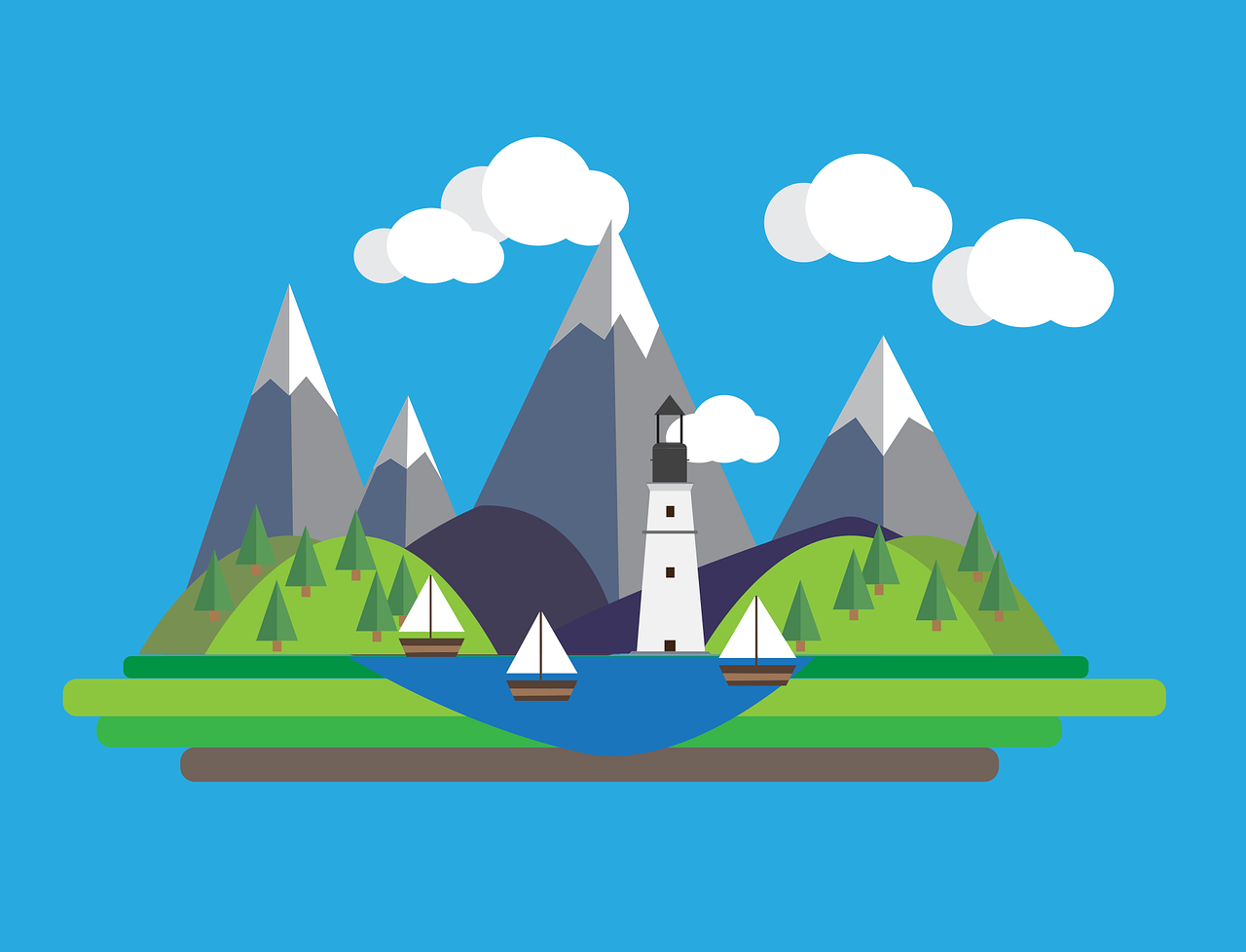All You Need to Know Before Becoming a VFX Artist
Maybe you were watching the latest Avatar: Ways of the Water and wondered if you also wanted to know how to do these visual effects. You’re not the only one. Today, most VFX artists started loving animated or visual effects movies so much that they wanted to create one. But…